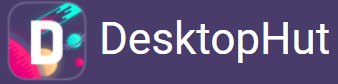Introduction to DesktopHut
What is DesktopHut?
Hi, Everyone. DesktopHut is a popular software application that allows users to set animated wallpapers on their desktops. It supports a wide range of animations, from subtle patterns to complex scenes, adding life to what would otherwise be a static background. The software is user-friendly and compatible with various operating systems, making it accessible to a broad audience.
Why Use Animated Wallpapers?
Animated wallpapers can significantly enhance the aesthetic appeal of your desktop. They can be used for relaxation, inspiration, or to add a personal touch to your workspace. With DesktopHut, you can choose from a vast library of wallpapers or create your own, giving you endless customization options.
Preparing to Change Your Animated Wallpaper
System Requirements
Before you start, ensure your system meets the minimum requirements to run DesktopHut smoothly. The basic requirements include:
- Operating System: Windows 7, 8, 10, or 11
- Processor: Dual-core processor (Intel or AMD)
- RAM: 2GB or more
- Graphics: DirectX 9 compatible graphics card
Installing DesktopHut
If you haven’t installed DesktopHut yet, follow these steps:
- Download the Installer: Visit the official DesktopHut website and download the installer.
- Run the Installer: Open the downloaded file and follow the on-screen instructions to install the software.
- Launch DesktopHut: Once installed, launch the application to start using it.
Changing the Animated Wallpaper in DesktopHut
Step-by-Step Guide
Changing your animated wallpaper in DesktopHut is a straightforward process. Follow these steps to update your desktop background:
Step 1: Open DesktopHut
Launch the DesktopHut application from your desktop or start the menu.
Step 2: Access the Wallpaper Library
In the DesktopHut interface, navigate to the ‘Library’ or ‘Gallery’ section. Here, you can browse through a wide selection of animated wallpapers.
Step 3: Choose Your Wallpaper
Scroll through the available options and select the animated wallpaper you want. You can preview the wallpaper by clicking on it.
Step 4: Apply the Wallpaper
Once you’ve chosen your wallpaper, click the ‘Apply’ button. The wallpaper will be set as your desktop background.
Customizing Your Wallpaper
DesktopHut also allows you to customize the settings of your animated wallpaper. You can adjust the playback speed, volume (if the wallpaper has sound), and other parameters to suit your preferences.
Adjusting Playback Speed
- Open Settings: Click on the settings icon in the DesktopHut interface.
- Playback Speed: Adjust the slider to increase or decrease the speed of the animation.
Managing Sound
- Sound Settings: If your wallpaper includes sound, you can adjust the volume or mute it entirely through the sound settings.
Creating Your Animated Wallpaper
For those who want a unique desktop background, DesktopHut allows you to create animated wallpapers. Here’s how:
Step 1: Prepare Your Animation
You can create or download an animation file in a supported format (such as MP4, AVI, or GIF).
Step 2: Import the Animation
In DesktopHut, go to the ‘Create’ or ‘Import’ section and upload your animation file.
Step 3: Customize and Apply
Adjust the settings as desired and click ‘Apply’ to set your custom animation as your wallpaper.
Troubleshooting Common Issues
Wallpaper Not Changing
If your wallpaper isn’t changing as expected, try the following solutions:
- Restart DesktopHut: Close and reopen the application.
- Check Compatibility: Ensure the wallpaper file format is supported.
- Update Software: Make sure you are using the latest version of DesktopHut.
Performance Issues
Animated wallpapers can be resource-intensive. If you experience performance issues, consider these tips:
- Lower Animation Quality: Reduce the resolution or complexity of the wallpaper.
- Optimize System Resources: Close unnecessary applications and processes.
Sound Issues
If the sound in your animated wallpaper isn’t working correctly:
- Check Volume Settings: Ensure the volume isn’t muted in DesktopHut.
- Update Audio Drivers: Make sure your system’s audio drivers are current.
Enhancing Your DesktopHut Experience
Exploring the Wallpaper Library
DesktopHut offers a vast library of animated wallpapers, ranging from nature scenes to abstract art. Explore the library regularly to find new and exciting wallpapers.
Joining the Community
Join forums and social media groups to engage with the DesktopHut community. Here, you can share your creations, get feedback, and discover new wallpapers created by other users.
Staying Updated
Keep your DesktopHut application updated to access the latest features and improvements. Regular updates ensure compatibility with new operating systems and enhanced performance.
Conclusion
Changing the animated wallpaper in DesktopHut is a simple yet effective way to personalize your desktop. Following the steps outlined in this guide, you can easily update your wallpaper, troubleshoot common issues, and enhance your overall experience. Whether you choose from the extensive library or create your animations, DesktopHut offers endless possibilities to make your desktop unique.