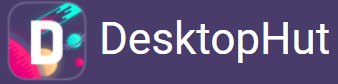Introduction to DesktopHut
Hi, Everyone. DesktopHut is an innovative application designed to bring your desktop to life with animated wallpapers. Unlike traditional static wallpapers, live wallpapers can include animations, videos, and interactive elements. Whether you’re a gamer looking to showcase your favorite game scenes or a nature lover wanting to bring a serene landscape to your desktop, DesktopHut offers a wide range of options to suit your preferences.
System Requirements for DesktopHut
Before diving into the installation process, ensuring your system meets the requirements for running DesktopHut is essential. Here are the recommended specifications:
- Operating System: Windows 7/8/10 or macOS 10.12 and above
- Processor: Dual-core CPU or higher
- RAM: 4GB or more
- Graphics Card: DirectX 11 compatible with Windows, OpenGL 4.1 compatible with macOS
- Storage: At least 1GB of free disk space
- Internet Connection: Required for downloading live wallpapers
Downloading DesktopHut
To get started, download the DesktopHut installer from the official website. Follow these steps to download the software safely:
- Open your web browser and navigate to the official DesktopHut website.
- On the homepage, locate the download button and click on it.
- Choose the appropriate version for your operating system (Windows or macOS).
- Save the installer file to a convenient location on your computer.
Installing DesktopHut on Windows
Step-by-Step Installation Guide
- Locate the Installer File: Once the download is complete, navigate to the folder where you saved the installer file.
- Run the Installer: Double-click the installer file to launch the setup wizard.
- User Account Control (UAC): If prompted by the User Account Control, click ‘Yes’ to allow the installation to proceed.
- Welcome Screen: The setup wizard will display a welcome screen. Click ‘Next’ to continue.
- License Agreement: Read the license agreement carefully. Select ‘I Agree’ and click ‘Next’ if you agree to the terms.
- Choose Installation Location: Select the destination folder where you want DesktopHut installed. The default location is usually fine for most users. Click ‘Next’ to proceed.
- Select Additional Tasks: You may be prompted to choose additional tasks, such as creating a desktop shortcut. Select your preferences and click ‘Next’.
- Install DesktopHut: Click ‘Install’ to begin the installation process. This may take a few minutes, so be patient.
- Completion: Click ‘Finish’ to exit the setup wizard once the installation is complete. You can now launch DesktopHut from your desktop or the start menu.
Installing DesktopHut on macOS
Step-by-Step Installation Guide
- Locate the Installer File: Find it in your ‘Downloads’ folder after downloading the installer.
- Open the Installer: Double-click the installer file to open it.
- Drag and Drop: You will see the DesktopHut application icon. Drag it to the ‘Applications’ folder.
- Launch DesktopHut: Navigate to the ‘Applications’ folder and double-click the DesktopHut icon to launch the application.
- Security Settings: If you encounter a security prompt, go to System Preferences> Security & Privacy and click ‘Open Anyway’ to allow the app to run.
Configuring DesktopHut
After successfully installing DesktopHut, it’s time to configure the software to suit your preferences. Here’s how:
- Launch DesktopHut: Open DesktopHut from your desktop, start menu (Windows), or Applications folder (macOS).
- Initial Setup: The first time you launch DesktopHut, you may be guided through an initial setup process. Follow the on-screen instructions.
- Settings: Access the settings menu to customize wallpaper playback, audio settings, and performance tweaks. Adjust these settings to optimize the software for your system.
- Account Login: If DesktopHut requires an account, log in or create a new account to access additional features and wallpapers.
Setting Up Your First Live Wallpaper
With DesktopHut installed and configured, you can set up your first live wallpaper. Follow these steps:
- Open DesktopHut: Launch the application and navigate to the ‘Wallpapers’ section.
- Browse Wallpapers: Explore the library of available live wallpapers. You can browse by category or use the search function to find specific wallpapers.
- Select a Wallpaper: Click on the wallpaper you want to use. You will see a preview of the wallpaper.
- Download and Apply: Click the ‘Download’ button to download the wallpaper. Once the download is complete, click ‘Apply’ to set it as your desktop background.
- Customization: Some wallpapers may have additional customization options. Explore these settings to personalize your live wallpaper experience.
Troubleshooting Common Installation Issues
While the installation process is usually straightforward, you might encounter some issues. Here are common problems and their solutions:
Problem: Installation Fails
- Solution: Ensure your system meets the minimum requirements. Check for sufficient disk space and try running the installer as an administrator.
Problem: Application Won’t Launch
- Solution: Verify that your graphics drivers are up to date. Restart your computer and try relaunching DesktopHut.
Problem: Live Wallpapers Not Displaying Correctly
- Solution: Check your graphics card compatibility. Adjust the settings within DesktopHut for optimal performance.
Optimizing Performance for Live Wallpapers
Live wallpapers can be resource-intensive. To ensure smooth performance, follow these tips:
- Adjust Wallpaper Quality: Lower the quality settings in DesktopHut if you experience lag.
- Close Unnecessary Applications: Free up system resources by closing unused applications.
- Update Drivers: Ensure your graphics and system drivers are up to date.
- Monitor System Usage: Use a task manager or activity monitor to monitor system resource usage.
Conclusion
Installing DesktopHut opens up a world of dynamic and engaging desktop backgrounds, transforming your workspace into a visually stimulating environment. By following this guide, you should be able to easily install, configure, and enjoy live wallpapers. Whether you’re a seasoned tech enthusiast or a casual user, DesktopHut provides a fun and interactive way to customize your desktop experience. Enjoy your new animated wallpapers and make your desktop truly your own!